Alternative-Specific Designs
With standard conjoint designs, if there are six attributes in the study, a level from all six attributes appears within each product alternative. But, there are some types of conjoint designs wherein some or all product alternatives have their unique sets of attributes. For example, consider desktop and laptop computers, where laptop computers have batteries but desktop computers do not.
To implement such an alternative-specific design in ACBC, we create an attribute list:
AttributeList:
Brand:
Type of machine:
Battery life (laptop):
Hard drive capacity:
Processor:
BrandList:
Dell
Acer
Gateway
TypeList:
Desktop
Laptop
BatteryList:
2 hour battery life
4 hour battery life
6 hour battery life
HardDriveList:
600 GB
800 GB
1250 GB
ProcessorList:
2 GHz
3 GHz
3.5 GHz
Before proceeding, it is useful to introduce some terminology to describe the different roles attributes can play in alternative-specific designs:
Primary attribute: an attribute whose levels appear in every product concept and upon which conditional attributes (described below) depend. In the example above, attribute 2, type of machine, is the primary attribute.
Conditional attribute: attributes only displayed with a particular level or levels of the primary attribute. In the example above, attribute 3, battery life, is a conditional attribute. It will only be shown for laptop machines. This attribute will be "blank" for desktop computers.
Common attribute: attributes displayed with all levels of the primary attribute. In the example above, brand, hard drive capacity, and processor are common attributes (these attributes appear with all possible product concepts).
Specifying Alternative-Specific Design in the Software
Assuming you have already specified your attribute and level lists and have added an ACBC exercise to your Lighthouse survey, you first should open that exercise by double-clicking the exercise name from the study navigation window, by double-clicking any ACBC question within the exercise, or by highlighting any ACBC question and clicking Edit....
From the ACBC Exercise Settings dialog, select the Alternative-Specific tab. Continuing with the example of laptop and desktop computers that we introduced above, we need to specify that the battery life attribute is conditional upon the primary attribute, Type of machine. We also (optionally) could specify which levels of the primary attribute (Type of machine) the common attributes are to display (occur) with--though, specifying this is in reality redundant and not needed.
Click Add Primary Attribute... to add an alternative-specific relationship.
Choose the primary attribute (Type of machine). Click OK.
For each level of the primary attribute, select all attribute(s) that are conditional upon it (that are to show with it).
•For Desktop, use the drop-down control to select Brand, Hard drive capacity, and Processor.
•For Laptop, use the drop-down control to select Brand, Battery life (laptop), Hard drive capacity, and Processor.
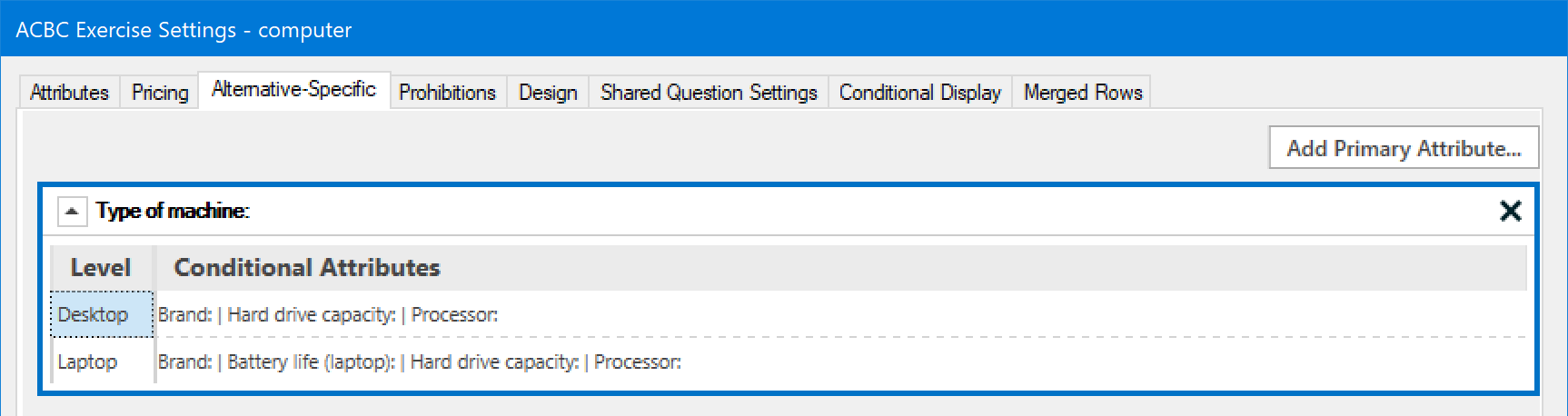
With these specifications, the Battery Life attribute only will appear with Laptop computers. The other three common attributes: Brand, Hard drive capacity, and Processor will be displayed with (are common to) both Desktop and Laptop computers.
There is nothing unique to be done during analysis, other than to recognize two issues: 1) You shouldn't try to specify an interaction effect between a conditional attribute and the primary attribute (the conditional attribute has already been estimated with respect to the level it applies to for the primary attribute), 2) In the market simulator, when an attribute doesn't apply to a product option, you specify that the attribute has a level "NA" (Not Applicable).
Note: it is more efficient and equally valid to omit any common attributes (that appear with every level of the primary attribute) from the Alternative-Specific table. Thus, the following specification is simpler and equally valid for this example:
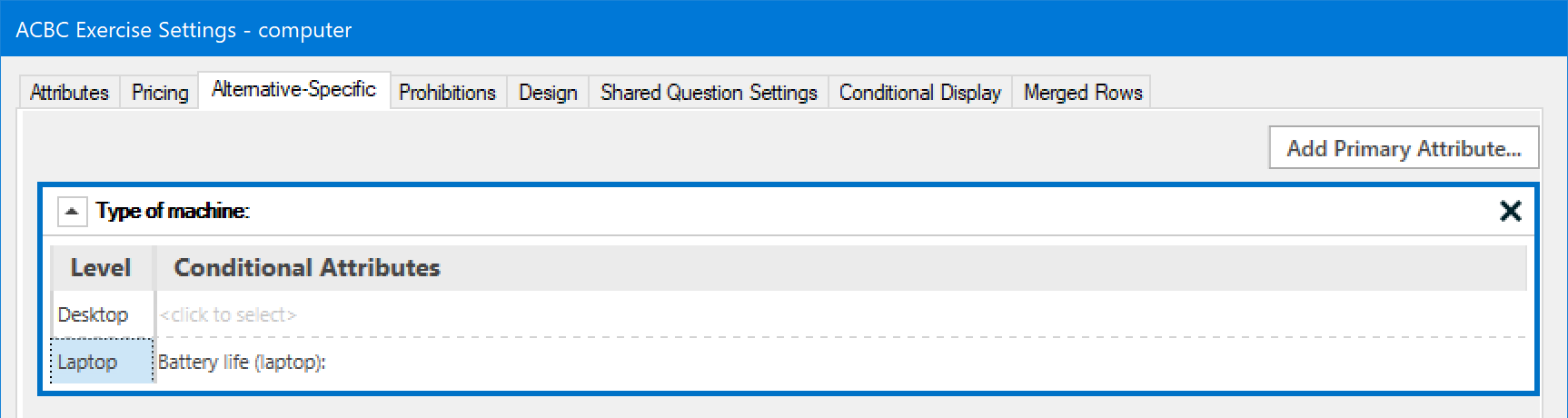
When specifying rules, beware to not 'overspecify' the attributes. Alternative-specific rules do not have a transitive property. For example, assume there are attributes A, B and C where B depends on A and C depends on B. In the software A would be specified as a primary attribute with B conditional on a level of A, and B as a primary attribute with C conditional on a level of B. You may think that because A determines B and B determines C, that you should add a rule that A determines C. However, this is incorrect and you should only specify rules for direct dependencies.
Missing Level Text
When an attribute doesn't apply to the current concept, by default nothing is displayed in that position. You can change what is displayed (by attribute) using Missing Level Text.... The text you use here must be something neutral that indicates the lack of any delivered value for that attribute (since the utility estimation assumes nothing is present for that attribute to which we could attach any utility value).
Unacceptables Questions
You may find with alternative-specific designs that the first time an Unacceptable question appears, it can be overwhelming to the respondent--lots of levels being displayed that are suspected as potentially unacceptable to the respondent. This occurs because alternative-specific designs typically have more attributes and levels than traditional ACBC studies and alternative-specific attribute levels don't occur as often across product concepts as do generic attributes. Thus we have less information than traditional ACBC studies (given the same number of Screeners) for confirming which levels are actually acceptable to the respondent. Therefore, we recommend you either 1) collect more Screener choices prior to displaying the first Unacceptables question than with traditional ACBC studies, or 2) only use Must Have questions (show 0 Unacceptables questions).
Minimum and Maximum Attributes to Vary from BYO Selections
Alternative-specific designs typically involve more thought when specifying the design settings, especially the minimum and maximum number of attributes to vary from BYO selections when generating near-neighbor concepts.
To review, if you use ACBC in the standard way, you first ask respondents to select their preferred product concept within the BYO (Build-Your-Own) question. From the Design tab within the software, you specify how many of the attributes selected in the BYO question should be changed from the BYO-selected levels when generating new near-neighbor product concepts.
Let's first consider a standard ACBC design where all the attributes are common to all product concepts. Let's further assume a total of 8 attributes in the study design, where all 8 attributes are shown in the BYO question. It would be very typical with such a design to indicate that a minimum of 2 to a maximum of 3 attributes should be changed from the BYO selections when generating new product concepts. This would mean that either 5 or 6 of the 8 attributes included in the BYO question would be retained at the respondent-selected levels, and the other 2 or 3 attributes would be changed.
However, let's consider a more challenging alternative-specific design featuring a choice of transportation to get to work of Bus, Bicycle, Train, or Car. Furthermore, let's assume that Bus, Bicycle, and Train each have 3 other attributes that are specific to those options. But, Car only has one other attribute that applies to it (color of car). Consider what would happen if the respondent selected a red car in the BYO question and we asked the software to vary from a minimum of 2 attributes to a maximum of 3 attributes from the BYO selections. The software would need to change at least 2 of the attributes from the levels selected in the BYO question. Since the respondent selected only "car" + "red" in the BYO question, each of those levels would need to be changed to another level within the same attribute. Once "car" was changed to some other level (Bus, Bicycle, or Train), then color would no longer apply. The result is that no other car concepts could be shown in the remainder of the survey, even though the respondent preferred a car in the BYO question!
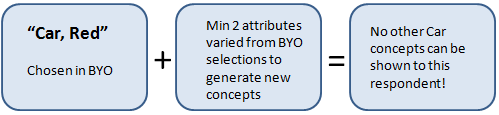
Fortunately, the software will warn you if this problem is about to occur. You should, instead, specify that a minimum of 1 attribute should be varied from the BYO selected concept, to ensure multiple cars (each at different colors) can be shown in this respondent's ACBC survey.
Another Example:
For example, consider a design where Bus has 1 other attribute that applies to it, Car has 3 other attributes that apply to it, and Train and 5 other attributes that apply to it. One important rule to remember when dealing with this is to remember that even if you ask it to do it, ACBC will never vary more than one-half +1 of the number of attributes involved in a BYO-selected concept. To review:
Bus has 1 other alternative-specific attribute
Car has 3 other alternative-specific attributes
Train has 5 other alternative-specific attributes
Appropriate settings for this design are as follows:
Minimum number of attributes to vary from BYO-selected concept = 1
Maximum number of attributes to vary from BYO-selected concept = 3
Given these settings, let's imagine what happens if a Train is selected in the BYO question. Up to 3 of the attributes in that Train concept could be varied when generating near-neighbor concepts. But, if Bus is selected in the BYO question, we want to have an opportunity to show other Bus concepts in the near-neighbor set of concepts. That can only happen if the minimum number of attributes to vary is equal to 1.
Again, if you accidentally specified that the minimum number of attributes to vary from BYO selections was 2 in this case, then a respondent who selected a Bus in the BYO question would not have an opportunity to see another bus within the ACBC survey. The software would warn you if this was about to happen, but you would need to heed the warning and change the minimum number of attributes to vary from 2 down to 1 to resolve the problem.
Display Issues and Alternative-Specific Designs (Merged Rows)
When an attribute doesn't apply to a product concept, it is shown as "blank". This may be just fine for certain kinds of alternative-specific design studies, such as the one mentioned at the top of this entry involving laptop and desktop computers. However, there are other instances in which too many blanks would appear in the choice task, leading to poor readability of the product concepts. In those cases, the ability to Merge Rows is provided.
Click here for more information.