Admin Module
Lighthouse Studio includes an Admin Module that makes it easy to manage your survey in the field, including:
•Tracking completes and incompletes
•Downloading data at any point during fielding
•Viewing real-time tabulations of the data
•Viewing/editing individual records
•Testing your survey prior to fielding
•Downloading lists of respondent identifiers that are incomplete/complete
•Shutting down the survey
•Resetting your survey
You can access the Admin Module from any computer connected to the Internet and it is protected by passwords that you set when you develop your project in Lighthouse Studio.
Accessing Admin Module from Any Web Connection
Survey authors or clients should be pointed to the admin.html file, which is the login page for the Admin Module. User name and passwords for the online administrative module are set in the Field | Hosting Management menu.
Launching Admin Module from Lighthouse Studio
You can avoid having to manually browse to the Admin Module and log in by directly launching the Admin Module using Field | Admin Module.... Lighthouse Studio automatically logs you in using your administrative passwords that are stored in your project settings.
When you log into the Admin Module using either two methods above, the main dialog is shown:
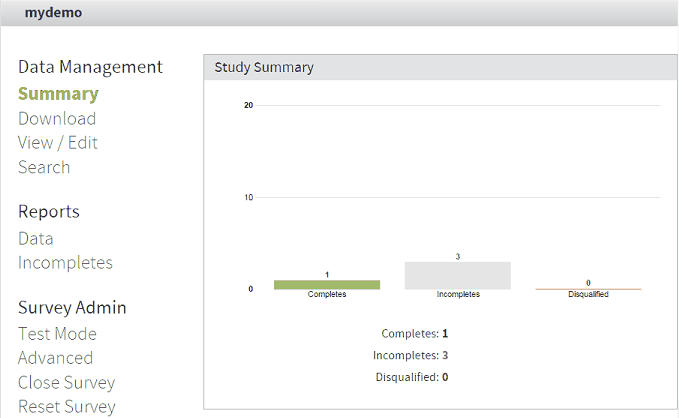
Note: Using the Admin Module requires a browser with Javascript enabled.
Audit Trail
Advanced: There is a database table STUDYNAME_admin_log that keeps a record of activity in the Admin Module: when users log in, if data were deleted, etc.