Conditional Pricing (display)
Conditional Pricing (display)
There are cases in the interview where what the price you want to show is determined by one or more other Levels. Individual products may have different price structures. You may be looking at different case sizes, a six pack (of 12 oz cans) vs a 24 pack vs 2-liter bottles.
1.Click Add Table
2.Select the Attribute that is the placeholder for Price.
3.Select Attribute(s) that determine price.
4.Click OK.
A table is displayed with all the combinations of the Attributes you selected, with blank columns for Displayed Text and Value. The image below was created using our CBC Golf demo Survey.
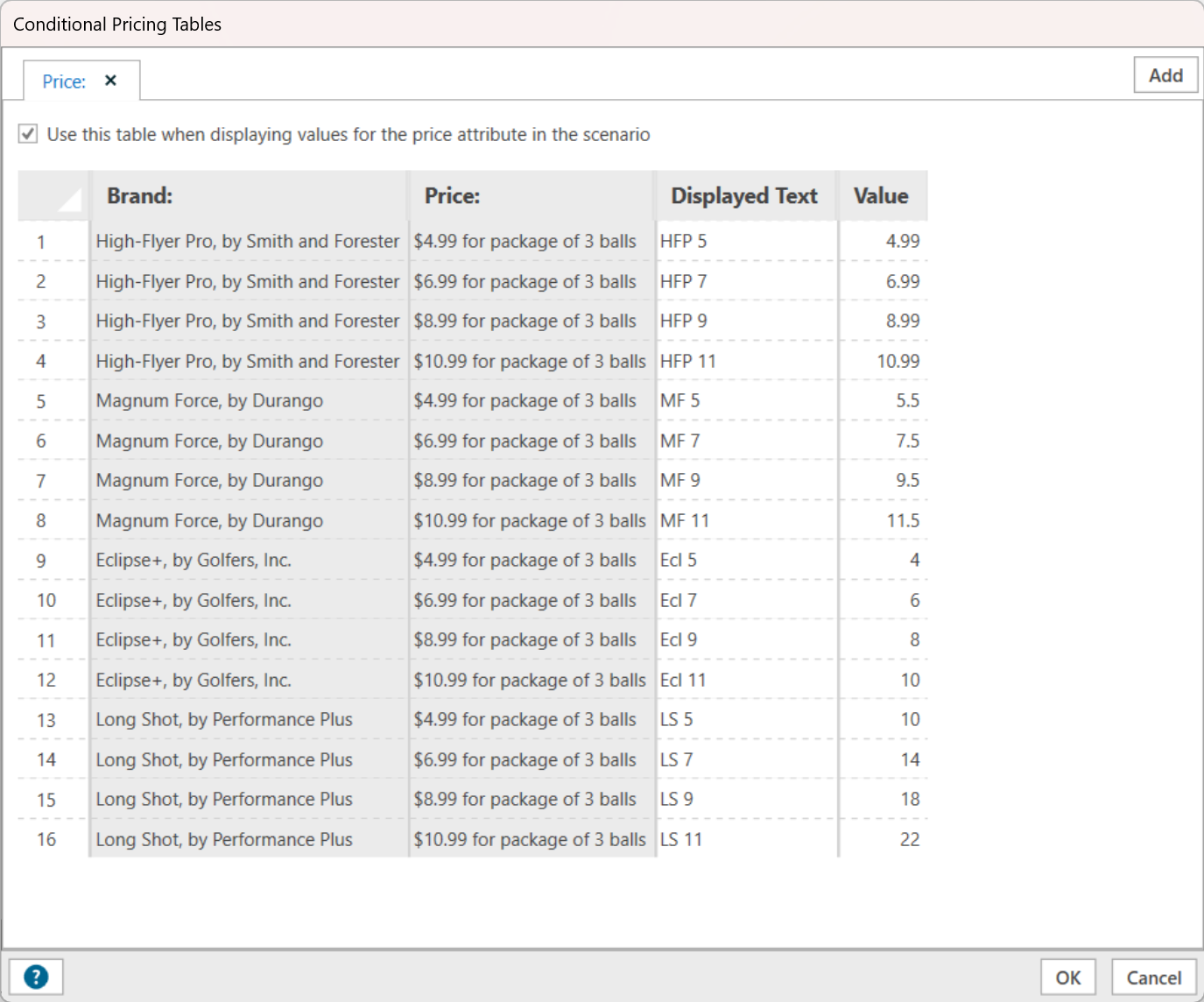
The Displayed Text and Value columns were filled in manually. Originally all the Values were defined with two decimal places. This display hides unnecessary decimal places, as does the selection in the Scenario setup, shown below.
Notice that with Long Shot selected as the Brand for the third product, the list of available Prices is only those specified in lines 13-16 above.
