Spell Check
Spell Checker
The Spell Checker allows you to check for spelling errors in texts throughout a questionnaire. The Spell Checker is available from the Compose menu
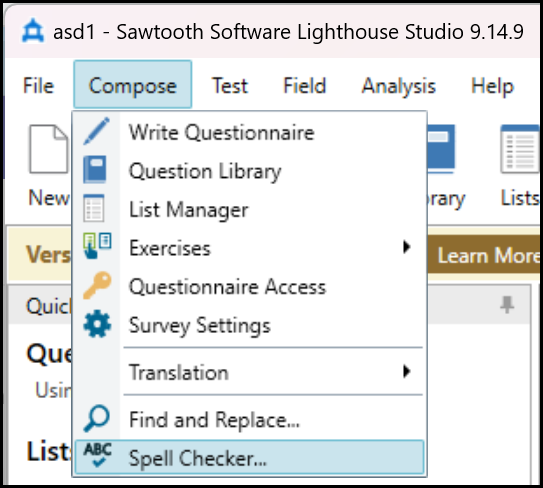
The main window toolbar
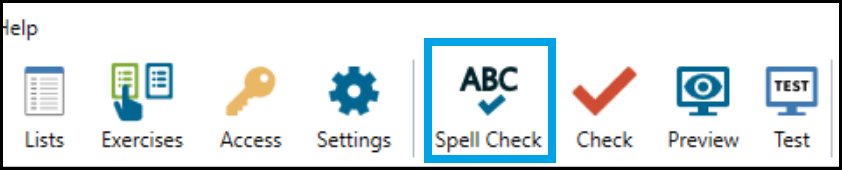
and from within the Write Questionnaire window.

Each of these, when selected, initiates a full spell check for the currently loaded project. At this point there is not dynamic spell checking while typing, or the ability to check an individual block of text on its own.
Lighthouse Studio provides a number of built-in dictionaries for various languages. You may select your preferred dictionary from the Spell Checker window or the Spell Checker Settings window (see Gear Icon and Dictionary Drop-down below). You may also import OpenOffice extension (.oxt) based dictionaries.
The Spell Checker will check most texts through your project, but it cannot check:
•Attributes of HTML tags (e.g., <img title="My Image">)
•Javascript
•Sawtooth Script
Here is an example of the Spell Checker:
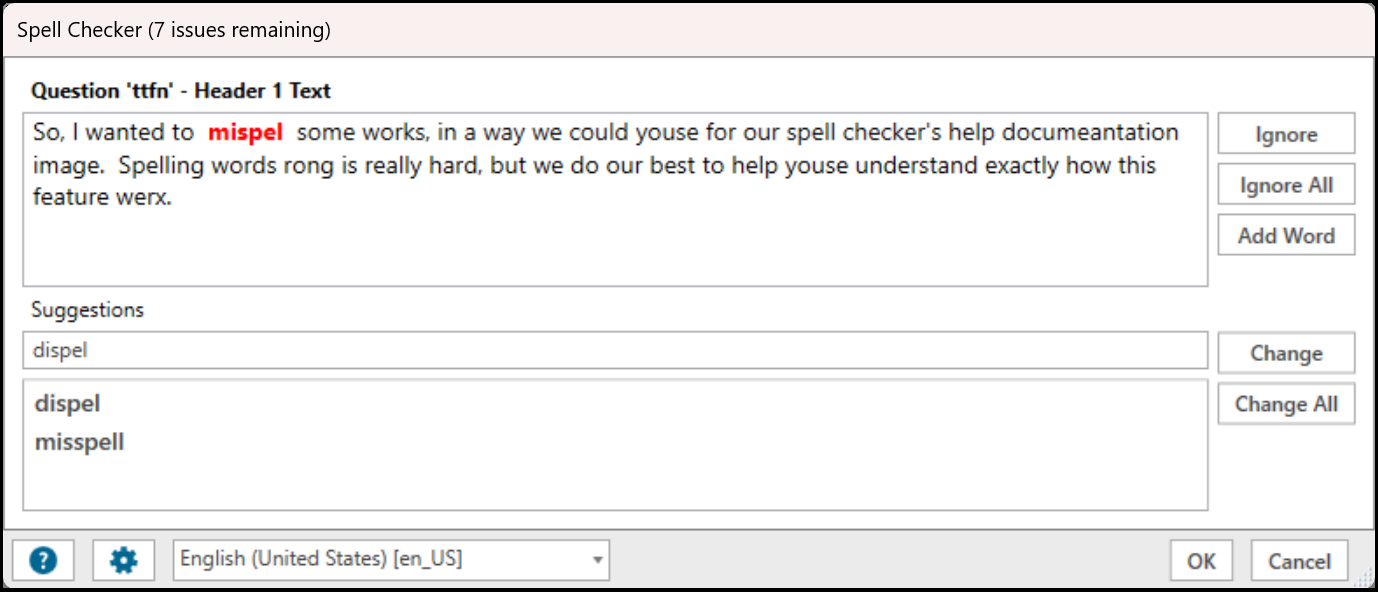
The window works much like your standard Spell Check window. The title bar of the window tells you how many issues Spell Checker found survey wide. Click on any of the following items to expand them for a detailed explanation.
•Ignore : The Ignore button will mark the current instance of the identified issue as resolved without resolving other instances of the same spelling in other parts of your Survey.
•Ignore All : Ignore All will mark all instances of this combination of letters as resolved for this pass through the Spell Checker. It will show up again on future checks (verify).
•Add Word : The Add Word button will permanently add the highlighted issue to the current Dictionary. NOTE: This is done immediately and is not reversable. All future instances of this combination of letters will be evaluated as a valid word. This is a good way to include Brand names or other unique letter combinations in your Survey without being asked repeatedly whether or not they're spelled correctly.
•Suggestions : This area shows a primary suggestion, along with one or more secondary suggestions based on the Spell Checker's best guess at what you might have meant with the letters highlighted. You may free type a word into the Suggestions box if you don't like the suggestions given, or just want to give spelling it another try. The suggestions you type are not spell checked when you type them, but will be on the next run of Spell Checker.
•Change : Clicking the Change button will update the highlighted word with what you have selected in the Suggestions box. Other instances of that same letter combination will not be updated.
•Change All : Clicking the Change All button will change the selected Issue, and all other identical words throughout your Survey. This can be especially useful in rebranding.
•OK : Clicking the OK button will commit/save all the changes you've made up to this point. There is no way to automatically Undo changes made after hitting OK.
•Cancel : Clicking the Cancel button will undo every spelling change you've made in the Spell Checker since opening it. This will NOT undo the Add Word function.
•Help Icon : This is one way to get to this Help documentation. Hitting the F1 key is another way. I'm pretty sure you knew at least one of those two things...
•Gear Icon and Dictionary Drop-down : Both of these controls allow you to select a different Dictionary to use to run Spell Checker. If you change the Dictionary, Spell Checker will automatically re-run all it's checks based on the new dictionary and present you with the first Issue it finds (if any) in the new language.