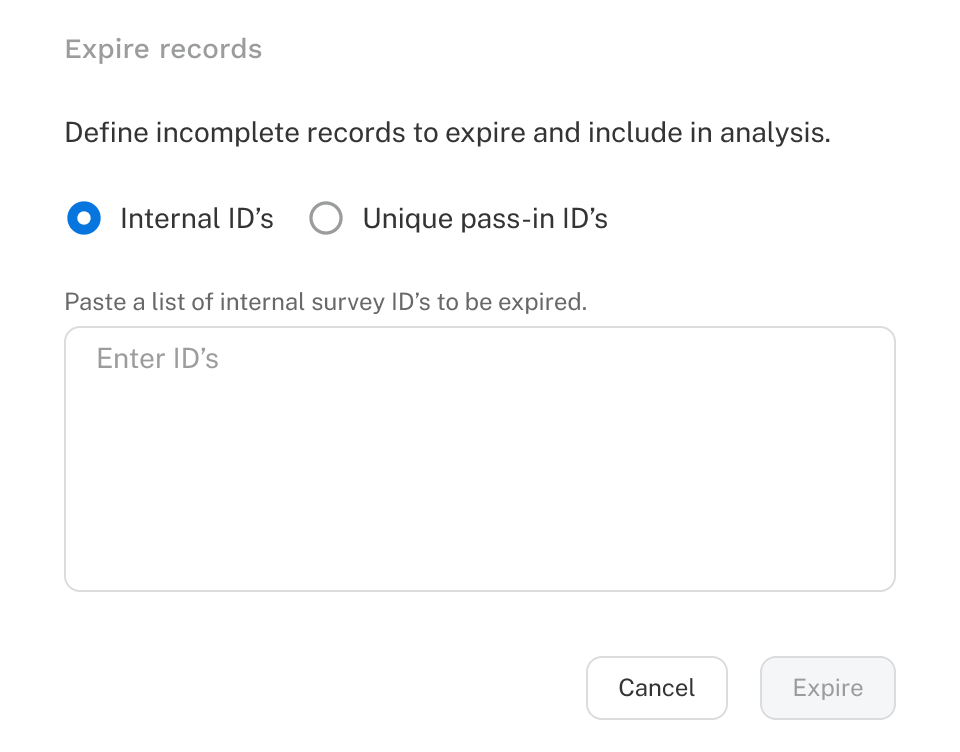Introduction
When a respondent enters a survey, they are initially assigned an incomplete status. This status remains until they reach a survey ending configured as complete, over quota, or disqualified. If incomplete respondents have a unique ID, they can return to the survey multiple times and resume from where they left off until they finish or are expired.
Data from incomplete respondents is not included in analysis or data downloads. However, survey authors can mark these respondents as expired to access their data. Once expired, respondents are prevented from making further changes to their survey; they are shown the Survey closed/expired message.