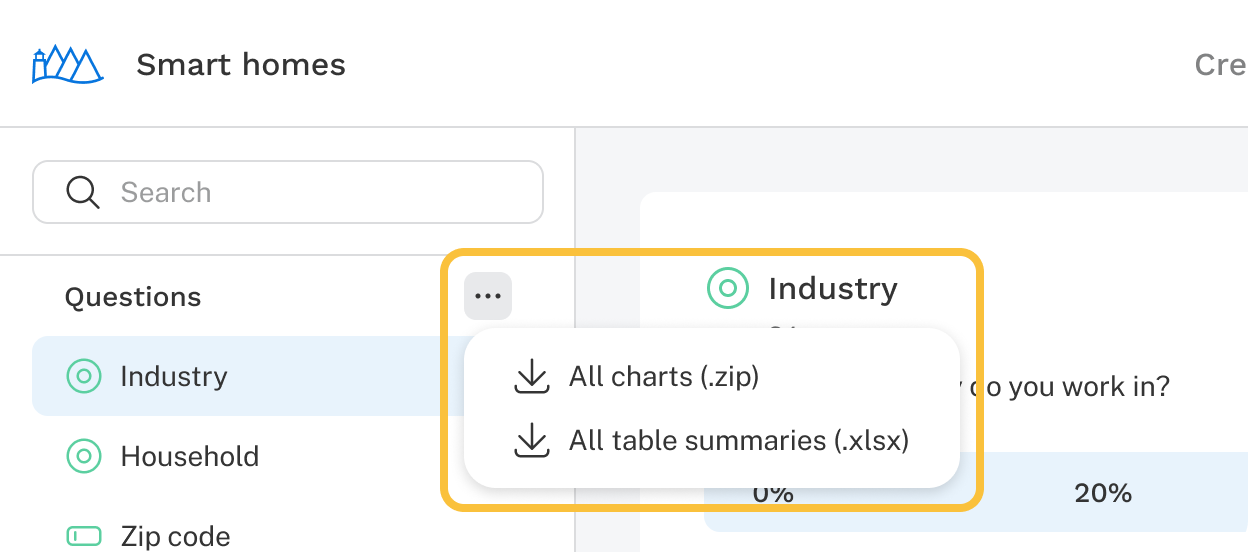Introduction
General interviewing analysis provides an overview of responses to basic survey questions. Navigate between questions using the pane on the left side of the screen.
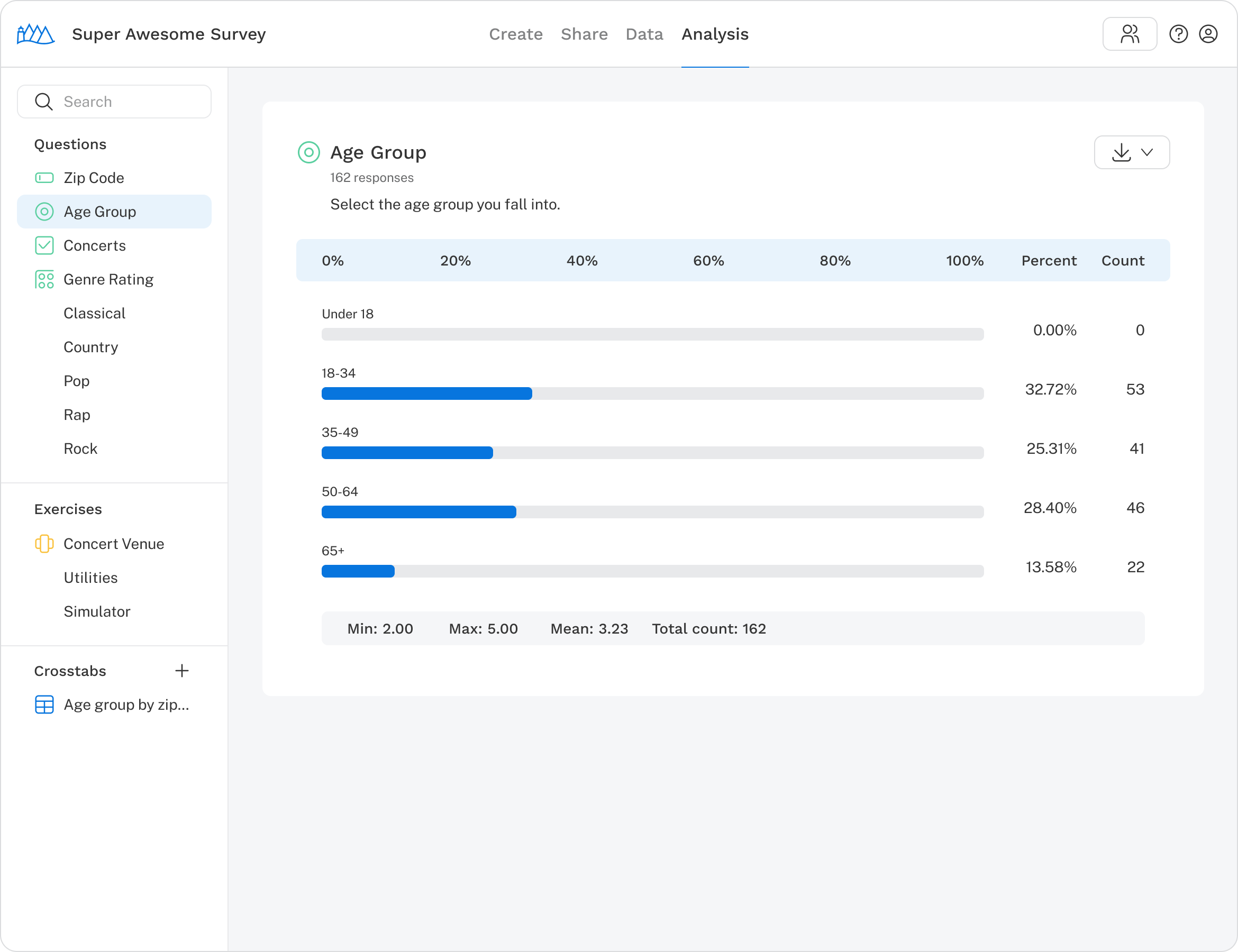
To download data for a specific question, click the Download button () in the top-right corner of the question result. You can export all question results as an Excel spreadsheet. If a result includes a chart, it can also be downloaded as a PNG file.
To download results from all questions, select a download option in the options menu in the left navigation panel.