In the image upload/edit window, you can set max-widths for two screen size categories:
- Desktop: screens 834px or wider
- Mobile: screens 833px wide or smaller
Max-widths restrict how large an image can grow but allow it to scale down on smaller screens. Image heights adjust automatically based on width to maintain the original aspect ratio—this helps preserve image quality and prevents distortion from stretching or squishing.
By default:
- Landscape (horizontal) images have a max-width of 75%
- Portrait (vertical) images have a max-width of 50%
You can define max-widths in either pixels (px) or percentage (%). Click the unit label on the right side of the input field to switch between units.
When using percentages, the value represents the portion of the parent container’s width that the image can occupy.
Example: A 50% max-width in a 1000px-wide container displays the image at 500px wide.
Keep in mind that max-width only affects images that are larger than the defined value:
- If an image is wider than the max-width, it will scale down to fit.
- If an image is smaller, it will display at its original size.
Examples:
- An image with original dimensions of 1000×500px and a max-width of 500px would display at 500×250px, preserving the aspect ratio.
- An image that is 250×250px with the same max-width setting would stay at 250×250px, since it’s already smaller than the defined limit.
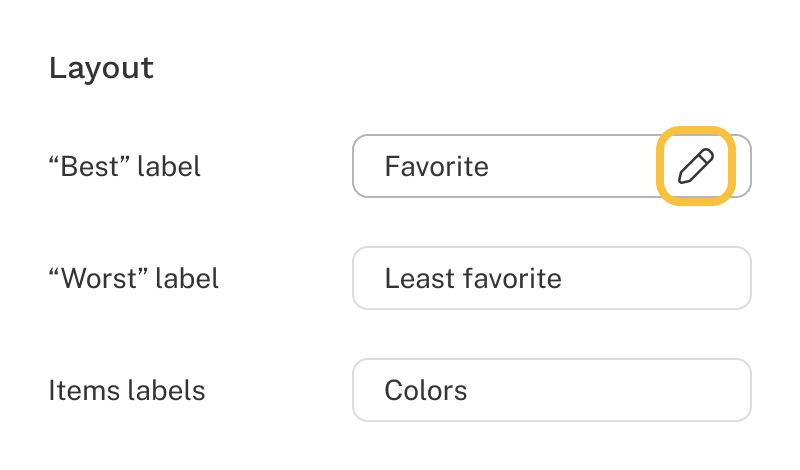
), repeat the keyboard shortcut (⌘B or Ctrl+B to remove bold formatting).

