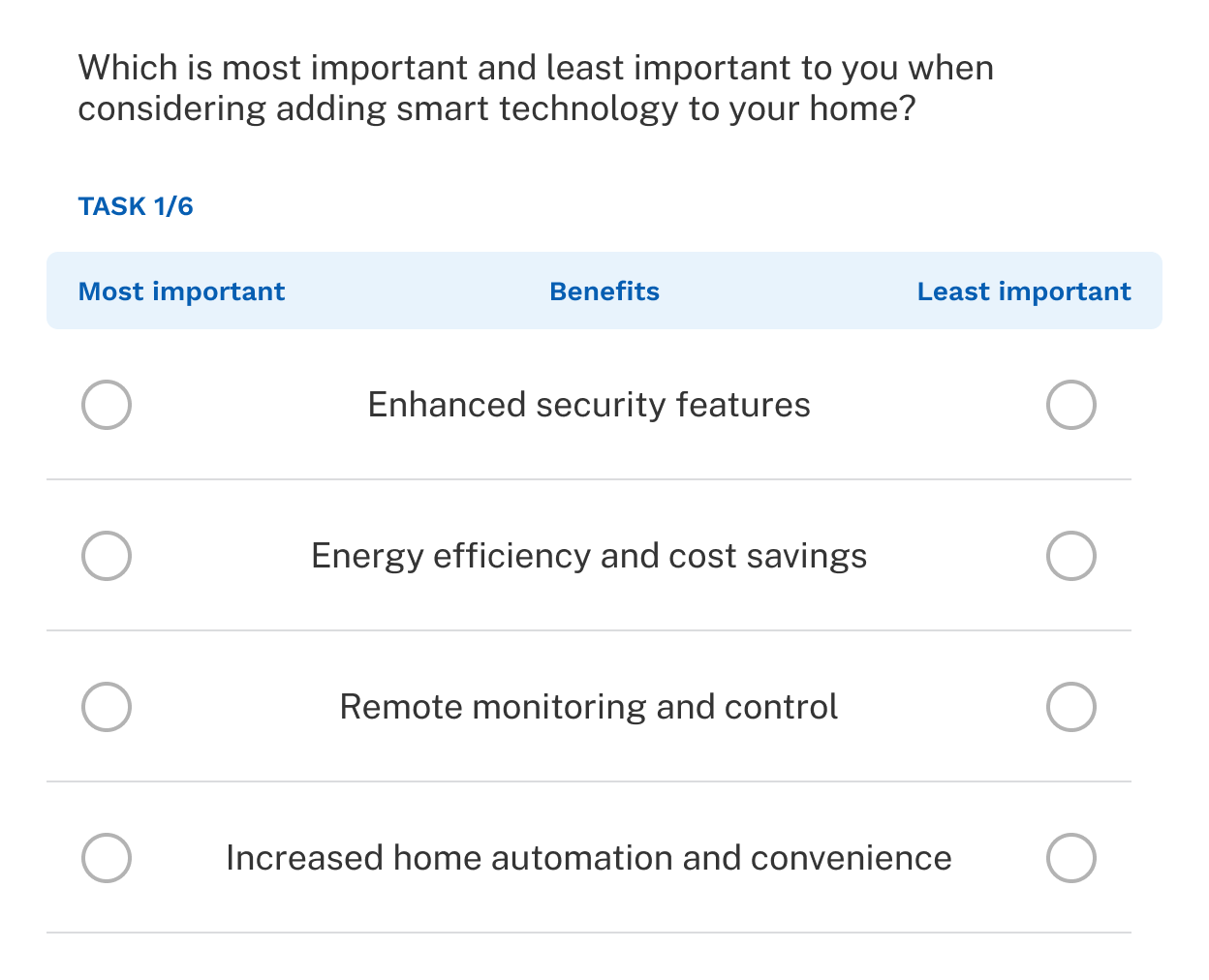Introduction
MaxDiff (Best-Worst Scaling) is a method for estimating preference or importance scores for a set of items, such as brands, product features, or claims. Rather than asking respondents to rank a large list, MaxDiff breaks it into smaller tasks. In each task, respondents choose the best and worst items from a subset, typically consisting of 4-6 items at a time. This approach makes the process more manageable for respondents and produces more accurate, reliable results.
MaxDiff outperforms traditional rating scales by offering clearer distinctions between preferences. Since respondents choose only the "best" and "worst" options — without relying on a response scale — it eliminates common biases seen in cross-cultural research.