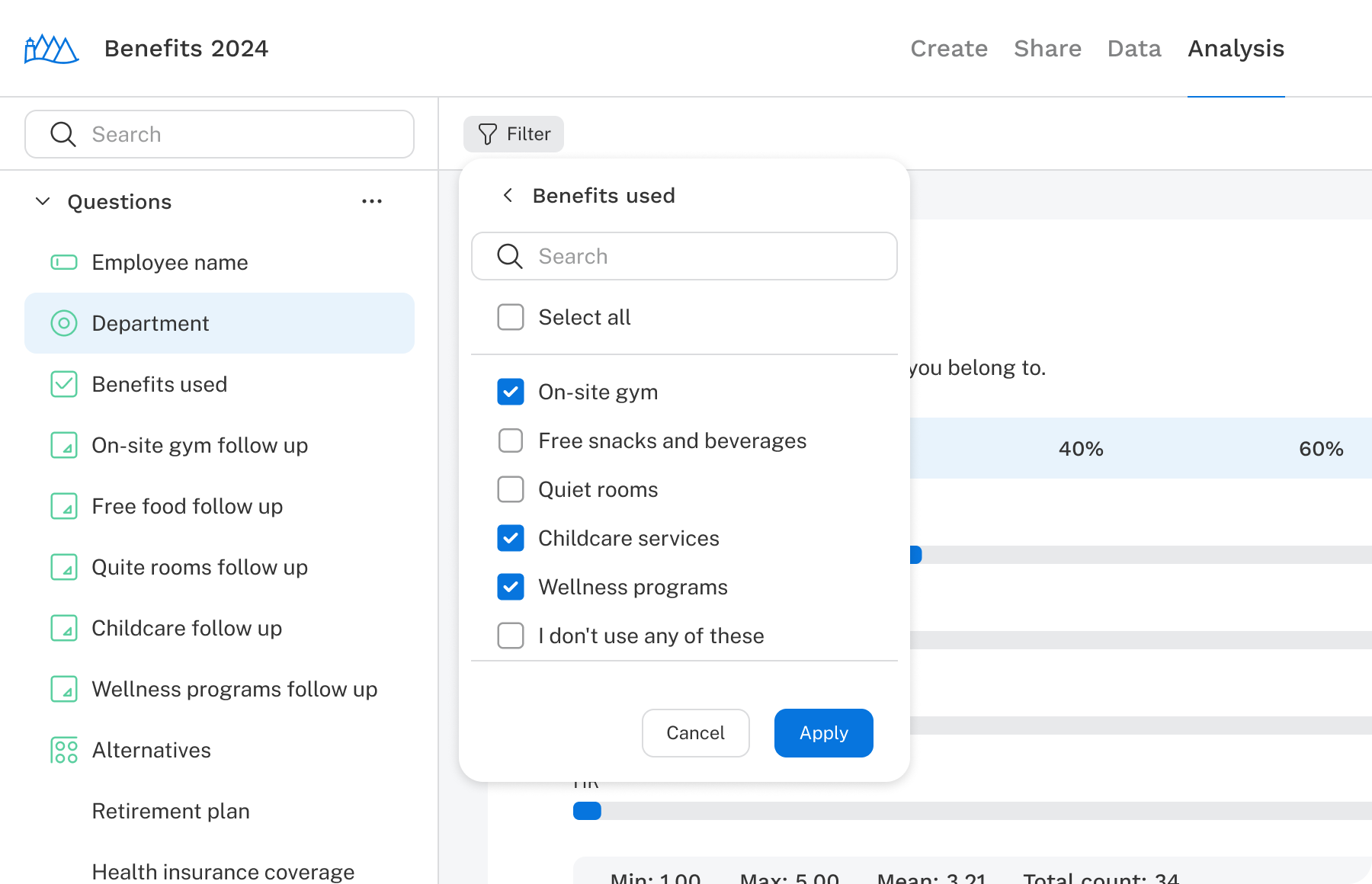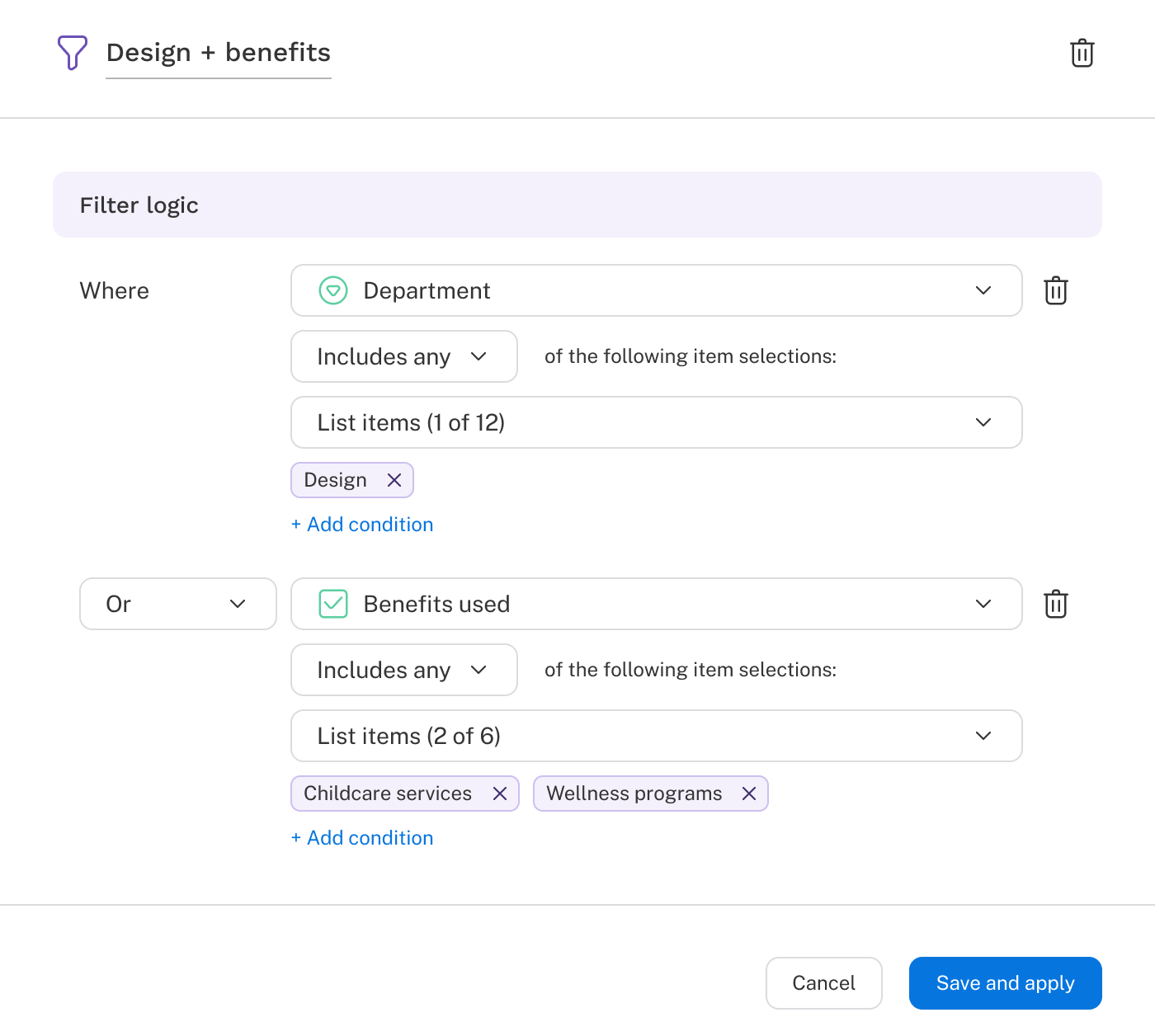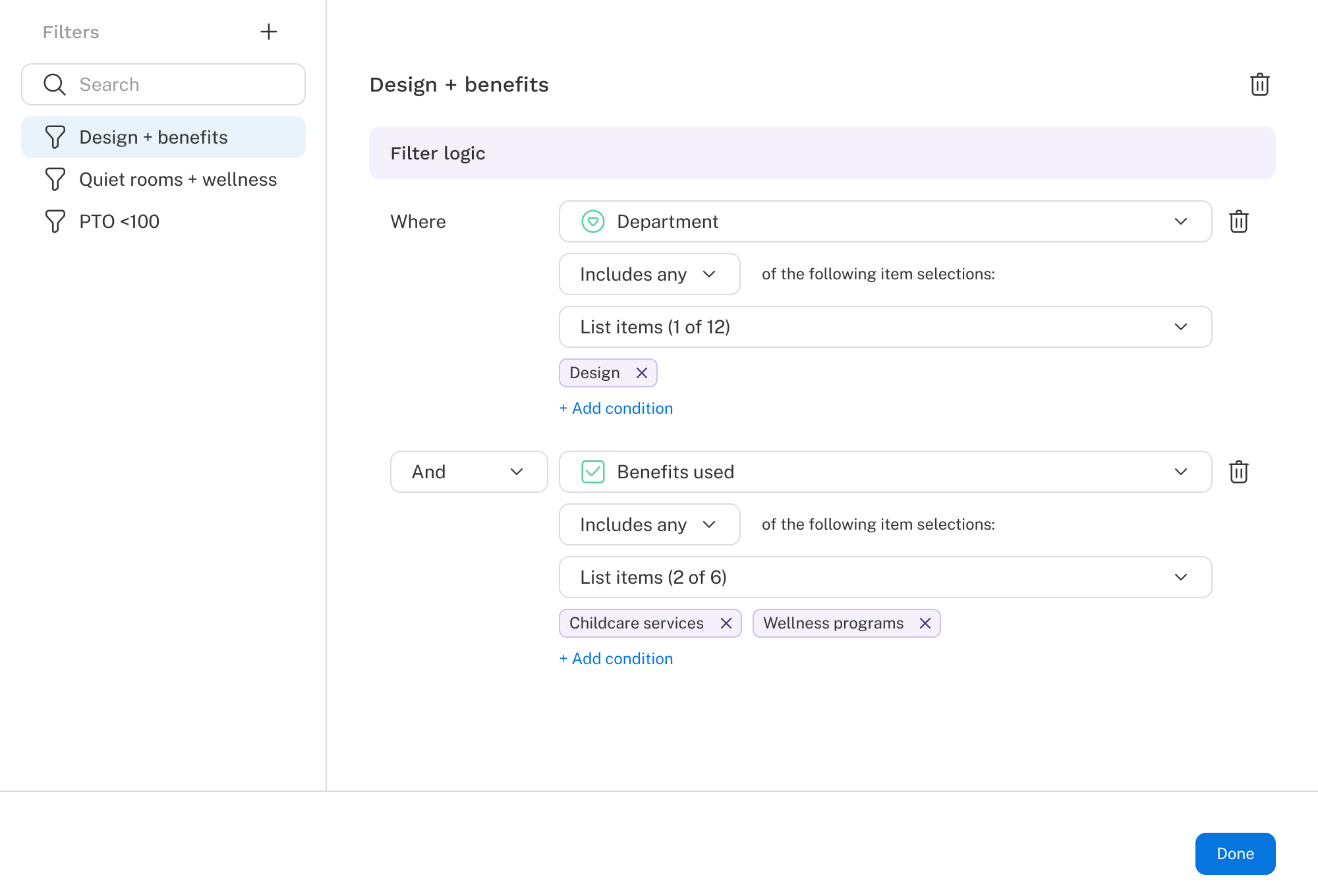Introduction
Filtering lets you apply a strategic lens to your analysis. Instead of viewing your results in aggregate, you can drill into key segments of your audience, such as those most engaged, most at risk, or most profitable, and see how their preferences or behaviors differ.
Well-designed filters make your data more actionable. Want to understand how preferences shift by age group? Which product bundle performs best among budget-conscious shoppers? Or how different messaging appeals to different personas? Filtering brings these comparisons into focus.
Filters work across all analysis, including question reports, exercises, and crosstabs, allowing you to maintain a consistent view of your target audience as you explore the data from multiple angles.